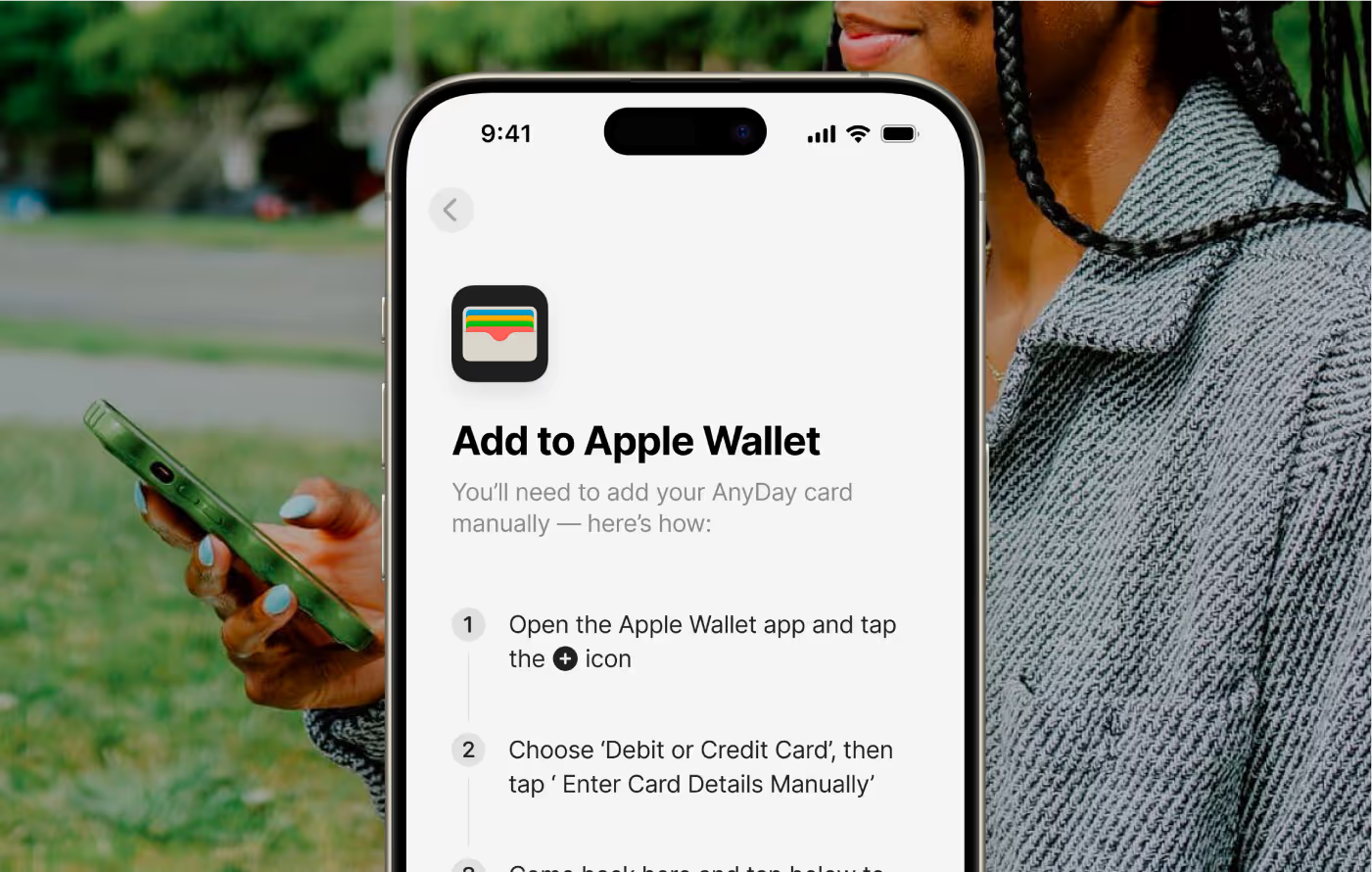Follow the simple steps to set up your new virtual card in minutes.

Make sure you have the latest version of the AnyDay app before starting. Tap the button below to go directly to your app store and update. Once updated, open the app to begin the activation process.
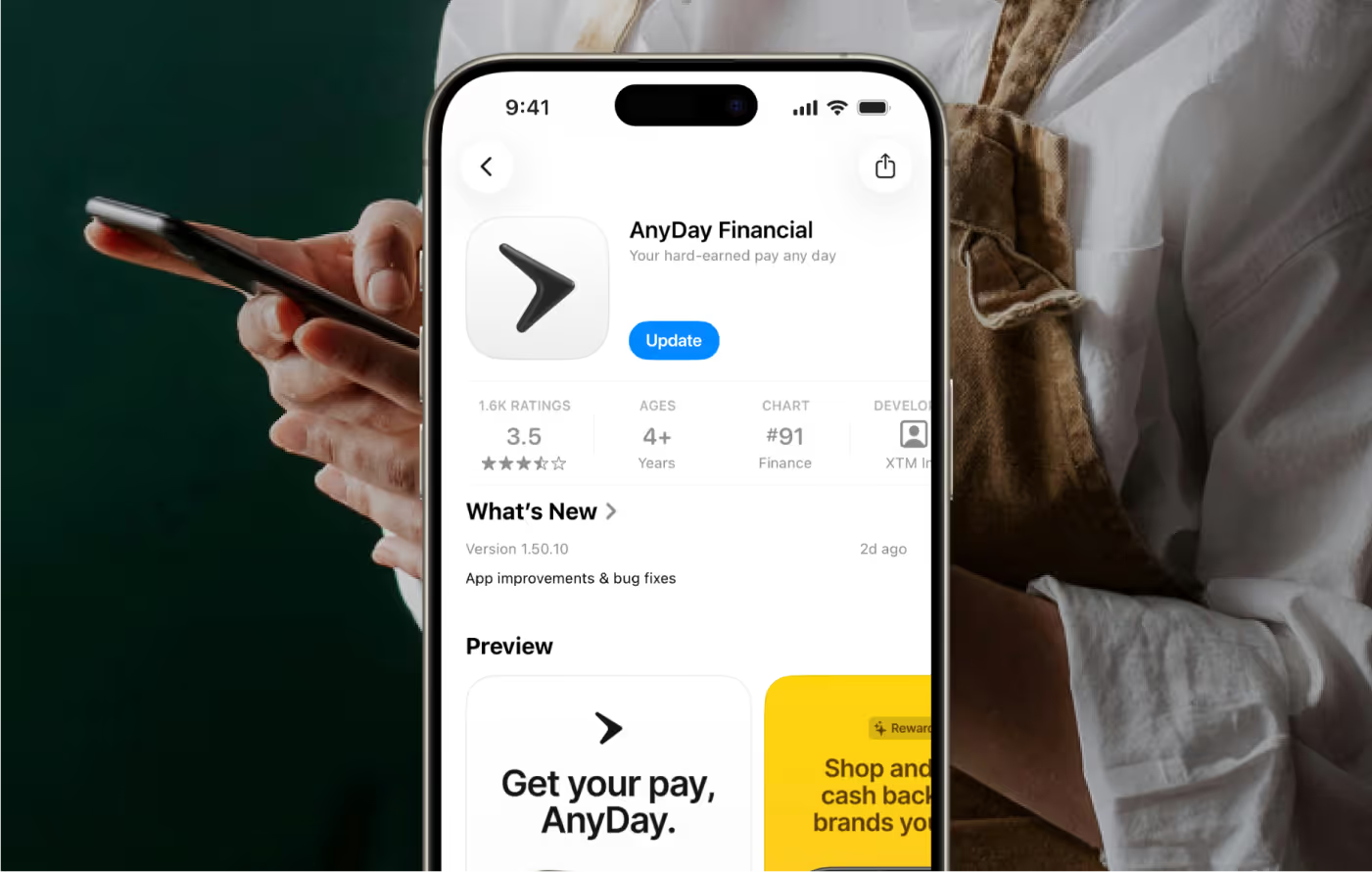
Tap the activation banner at the top of your dashboard to proceed. You will be automatically redirected to our Web Portal in 15 seconds, or you can tap “Redirect Now” to proceed immediately. You may need to log in again after finishing this step.
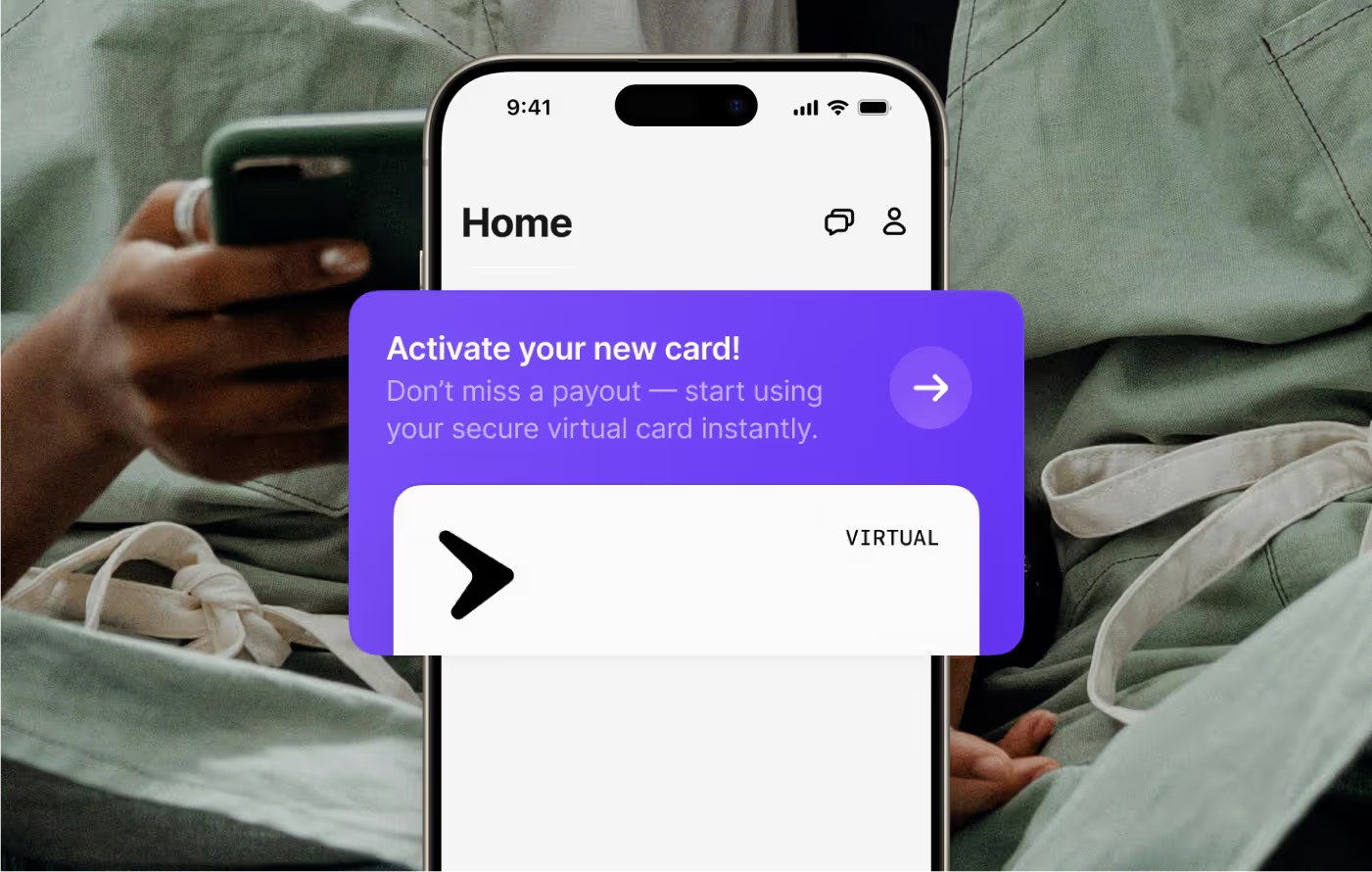
After being redirected from the app, you’ll land on the Agreements screen in the web portal. Review the terms, check the box to confirm, and tap “Agree” to continue. If this screen doesn’t appear, navigate to Settings > Payouts in the Web Portal and select “Instant” to proceed.
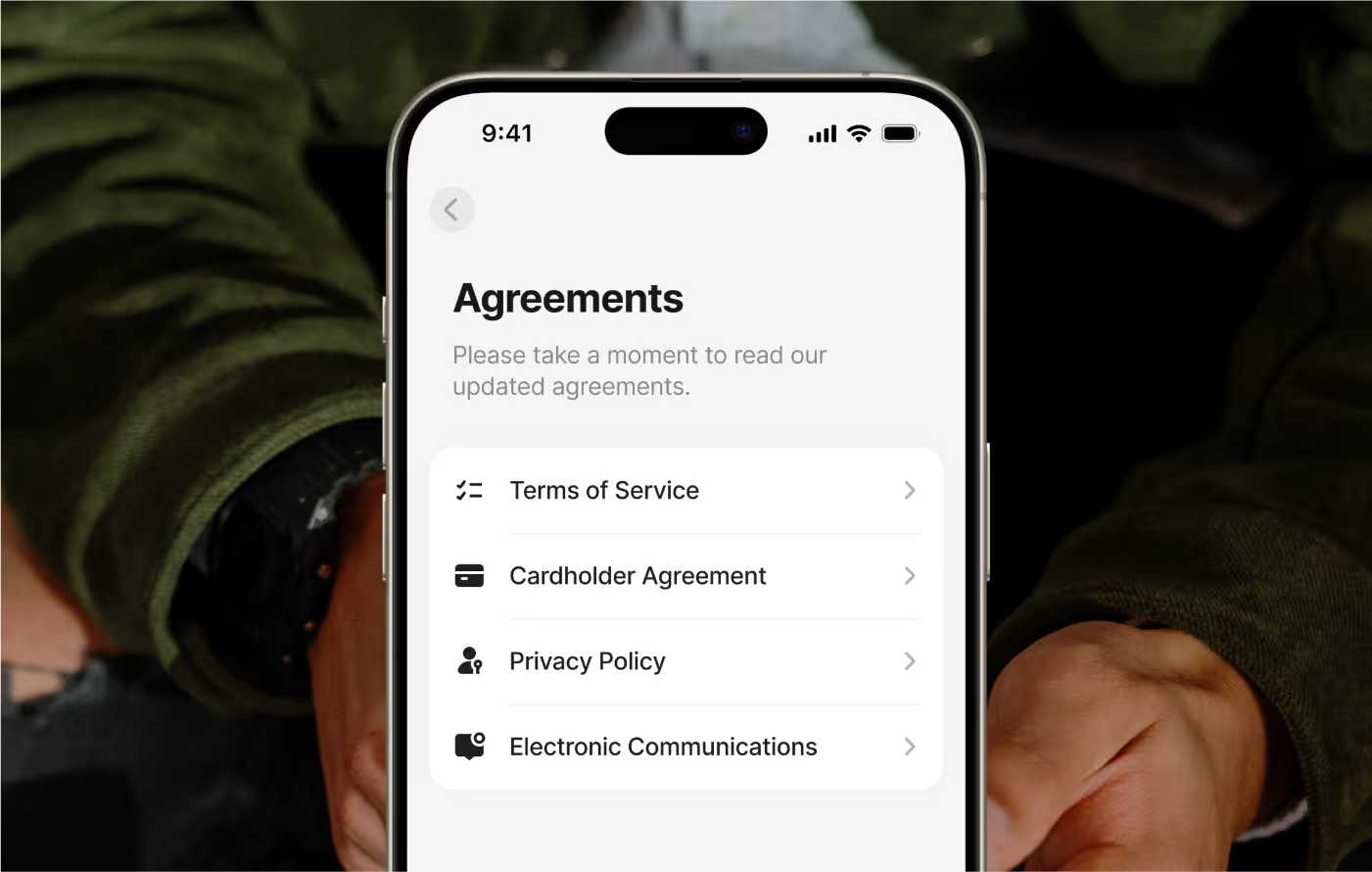
To activate your virtual card, complete identity verification by uploading a valid government-issued ID and taking a selfie so we can confirm your identity. Follow the on-screen instructions to submit both. Next, you’ll be asked to confirm your tax residency and enter your address.
For common questions about the ID process and requirements, read this article.
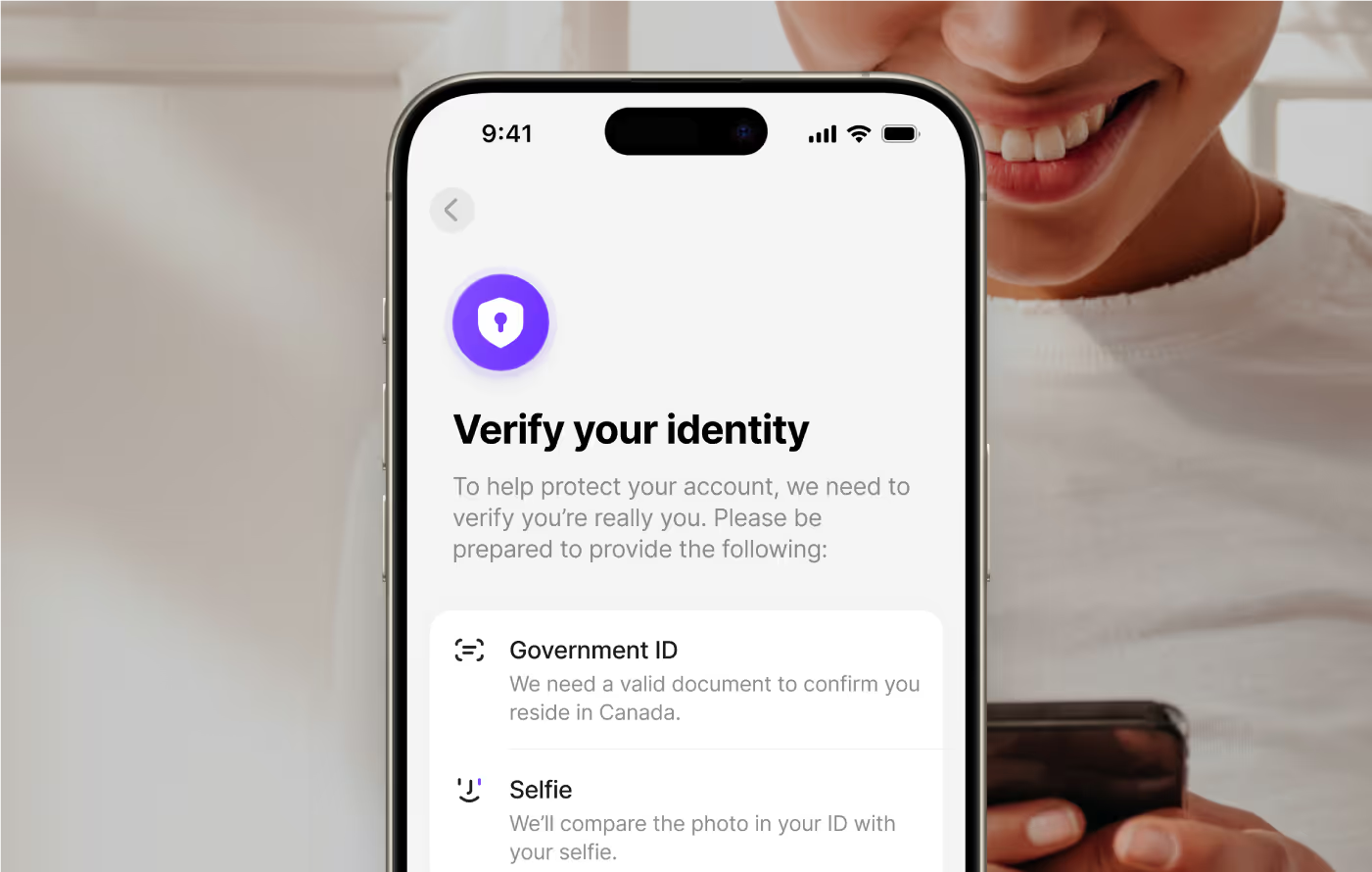
Once your account is verified, tap "Create Virtual Card" to set up your new AnyDay virtual card.
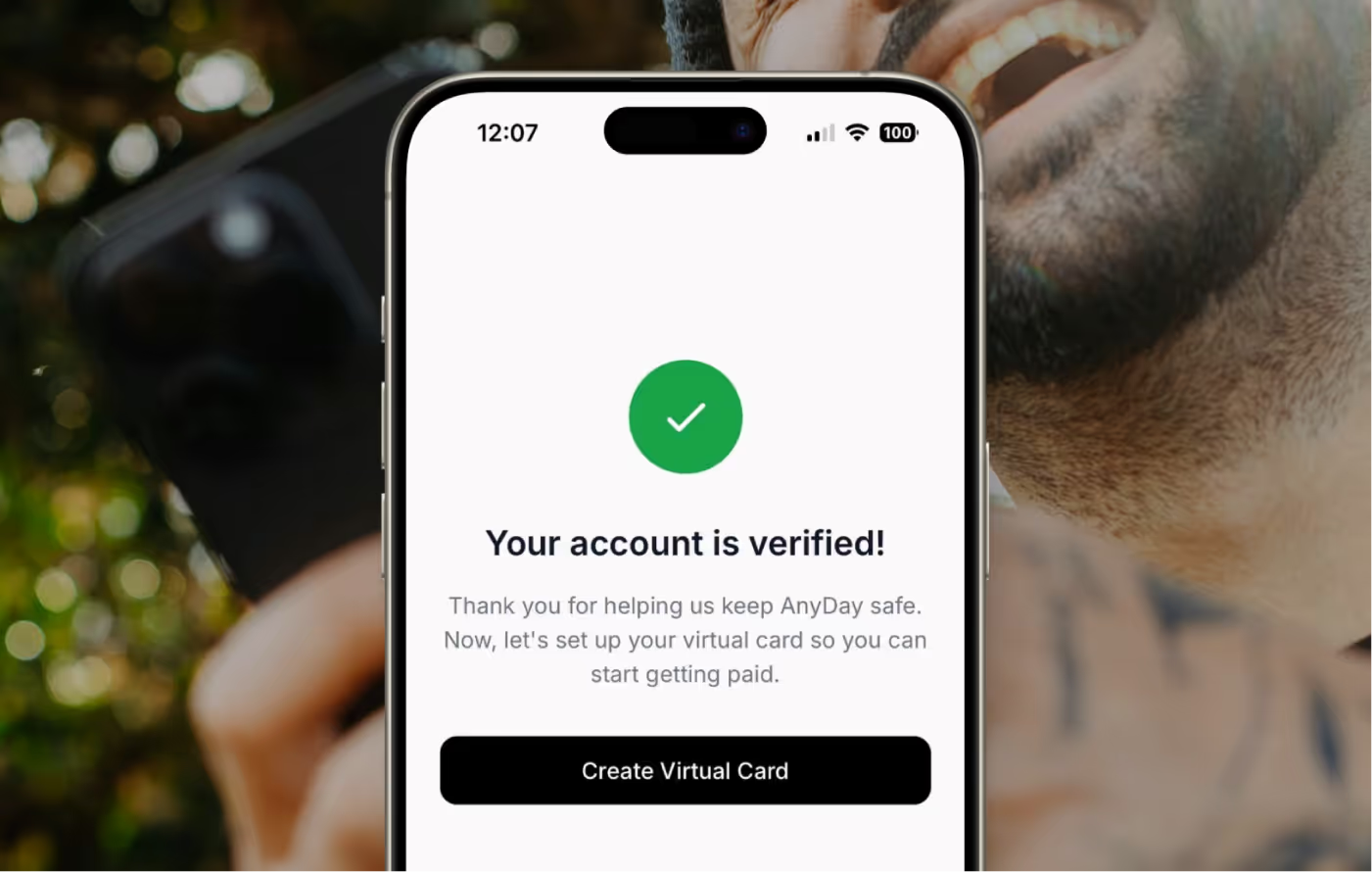
Your virtual card is now active and ready to use anywhere Mastercard is accepted. You can view your card details anytime by tapping "Card" on the home page.
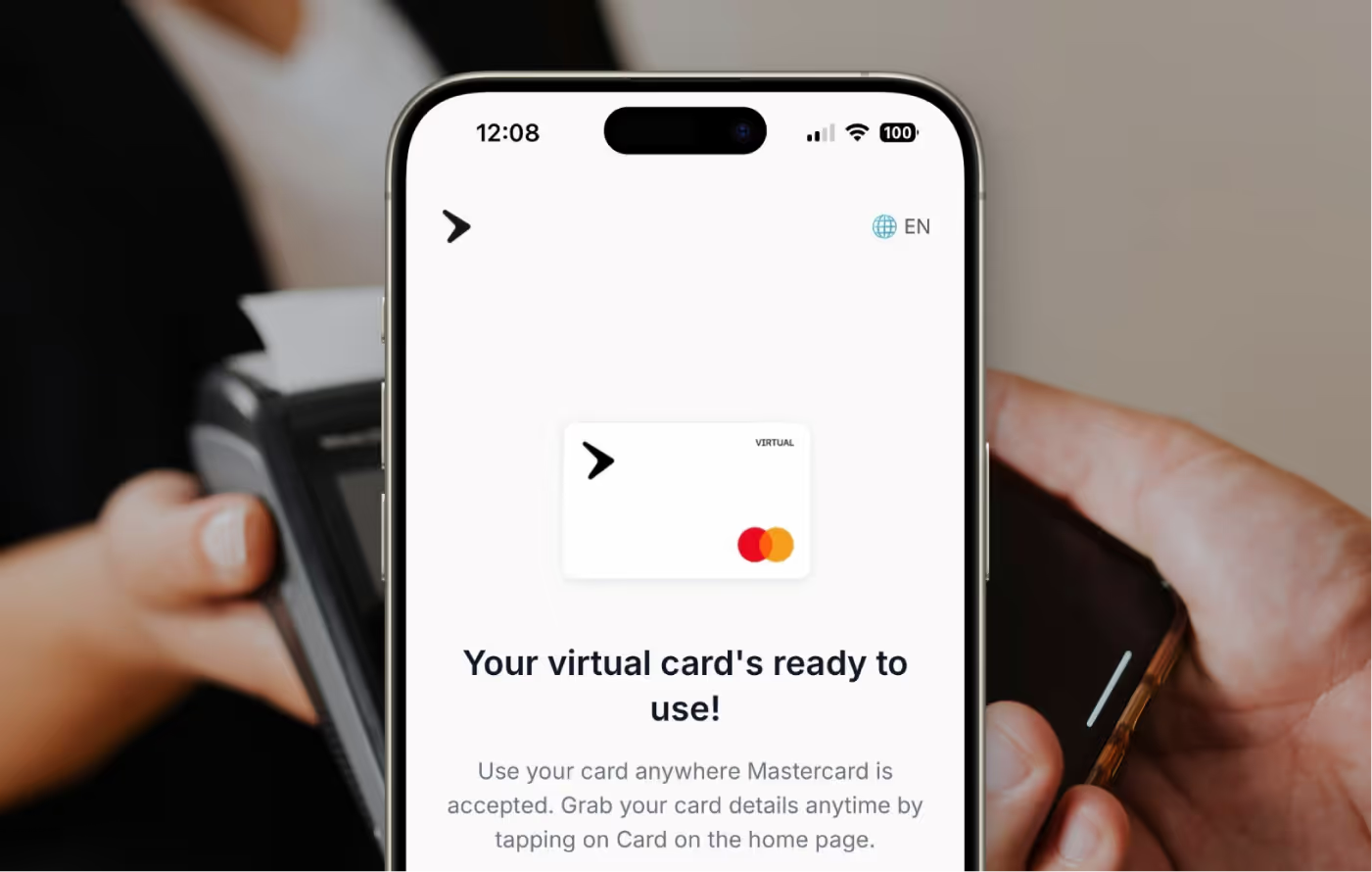
After creating your virtual card, your dashboard will refresh. You’ll see a banner labeled “Use your old card.” From here, you can view your previous card balance, check the deadline to use it, and tap thebanner to take action—either transfer the remaining funds or spend them before the deadline.
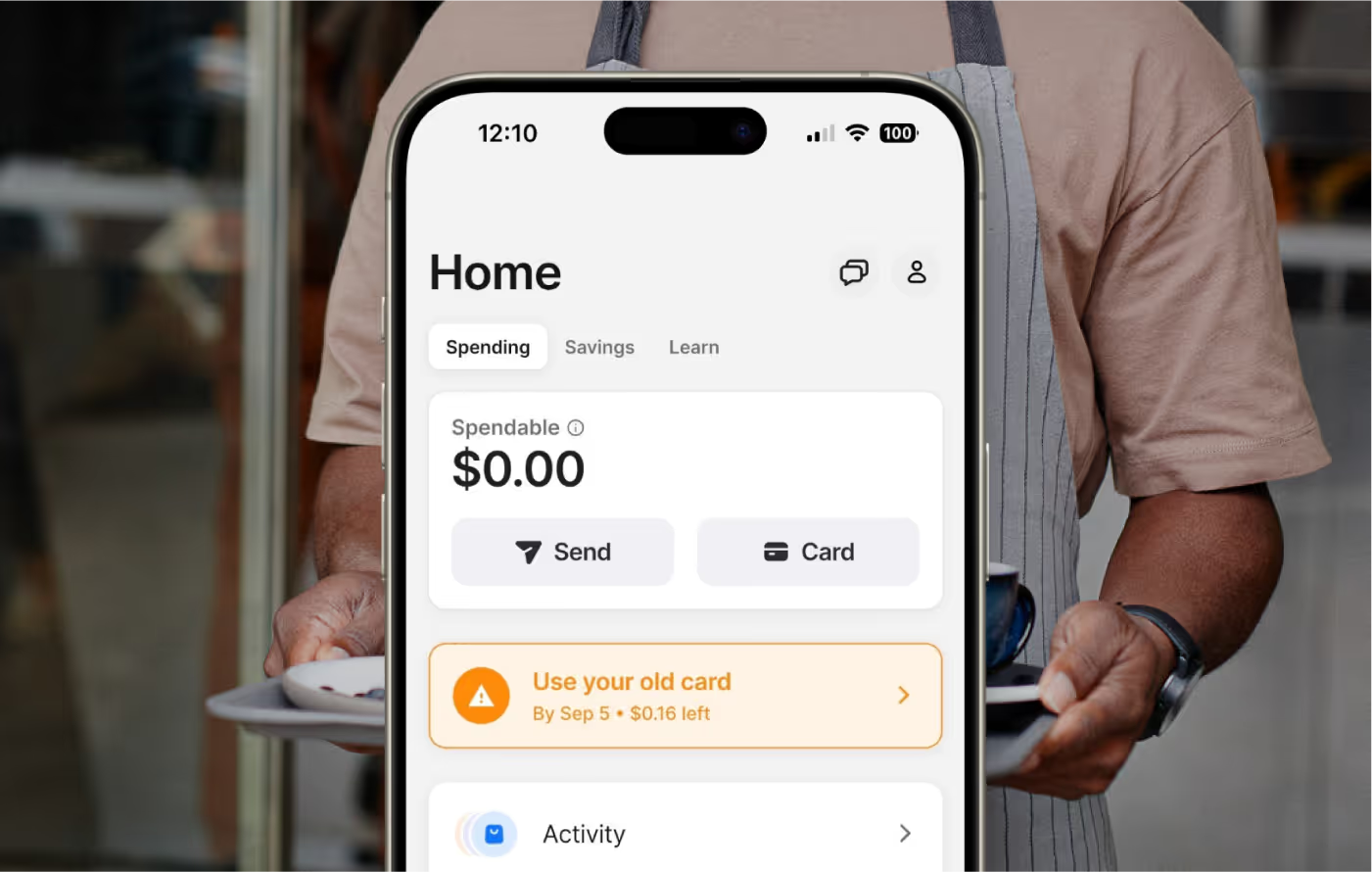
Add it to your mobile wallet for quick and convenient access. Future payouts will start going to your new card automatically.